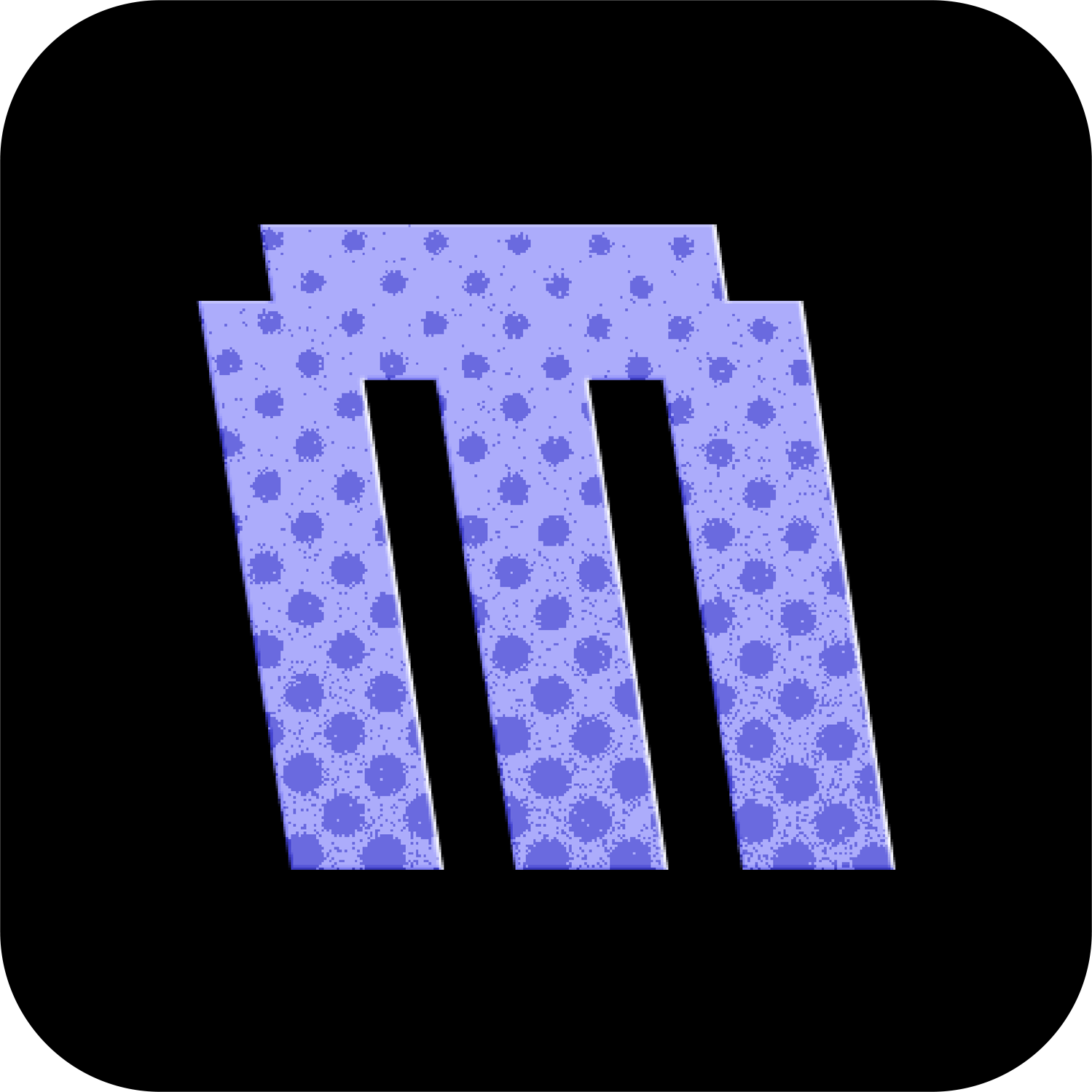Main Menu
The Main Menu settings allow you to customize the appearance and functionality of your Flipper Zero's main menu. These settings can be found by pressing UP on the Desktop and navigating to MNTM > Interface > Mainmenu.
Menu Style
Main menus are custom made interfaces that are used for launching apps or files, and potentially showing useful info like time, battery, or the flipper's device name.
Momentum Firmware comes with 9 different styles to choose from, but anyone can design their own and create a PR to have it included in the firmware!
| Style | Info | Preview | Author |
|---|---|---|---|
| List Traditional list view of Flipper Zero with simple navigation | ✗ | - | |
| Wii Nintendo Wii inspired horizontal menu | ✗ | Willy-JL | |
| DSi Default Nintendo DSi inspired grid layout | ✗ | Willy-JL | |
| PS4 PlayStation 4 inspired horizontal menu | ✓ | Willy-JL | |
| Vertical The only vertical scrolling menu | ✗ | Willy-JL | |
| C64 Commodore 64 retro inspired menu | ✓ | Sil333033 | |
| Compact Minimal compact style with tiny text | ✗ | MatthewKuKanich | |
| MNTM The MNTM style menu | ✓ | MatthewKuKanich | |
| CoverFlow Horizontal CoverFlow style | ✗ | CodyTolene |
Reset Menu
Restores the main menu to it's default set of apps.
App Management
Add, remove, and rearrange the content of your main menu (apps/files/folders). There are 8 apps by default: SubGHz, RFID, NFC, Infrared, GPIO, iButton, Bad KB, U2F.
Add App
Add new items to your menu:
Main App: System applicationsExternal App: Apps from SD card that you install yourself
Move App
Rearrange the order of apps in your menu:
- Select app to move (1/8)
- Use
LEFT/RIGHTto position
Remove App
Delete apps from your menu:
- Select app to remove (1/8)
- Confirm removal by pressing
OK