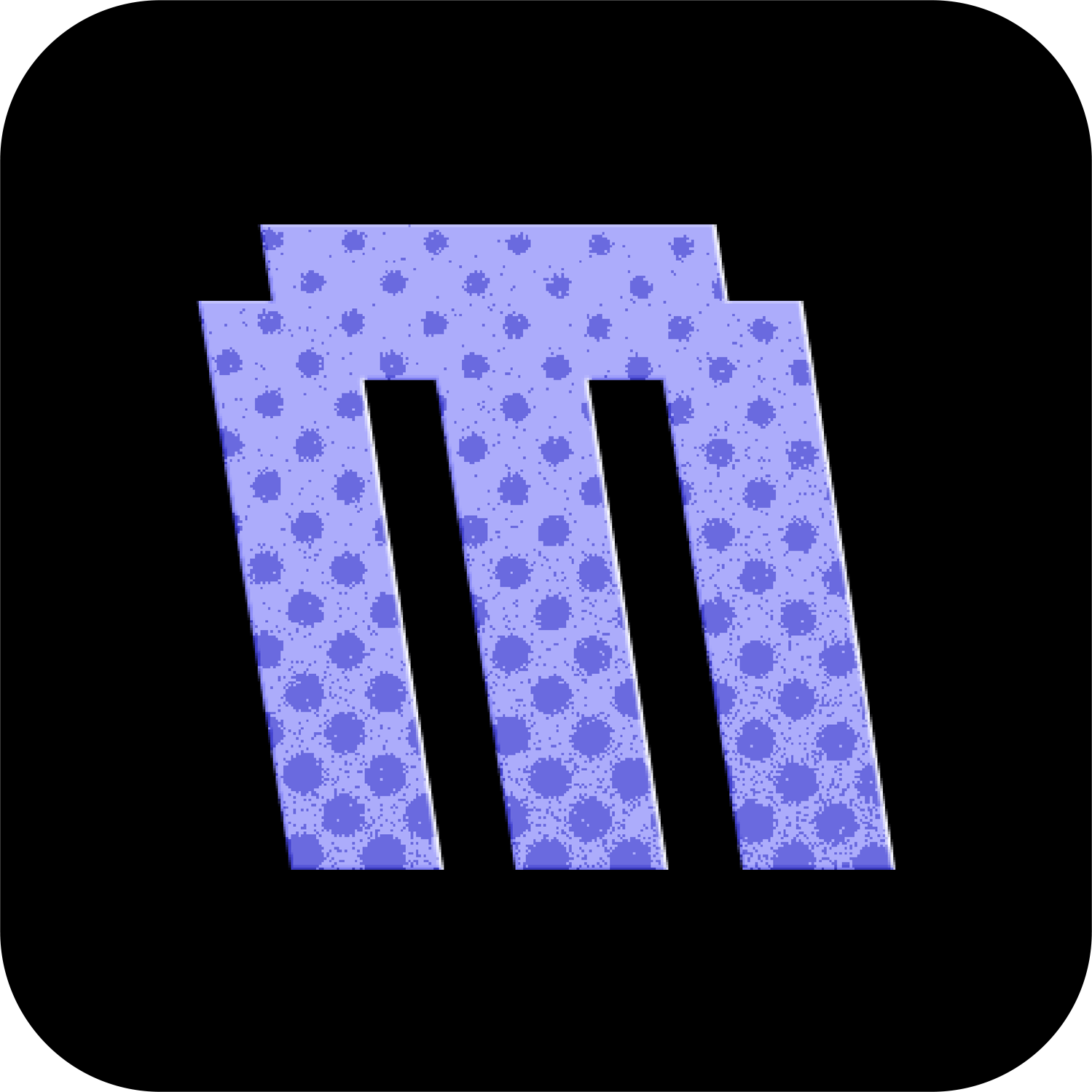Statusbar
The Statusbar settings allow you to customize the appearance of your Flipper Zero's status bar (Desktop and Lockscreen). These settings can be found by pressing UP on the Desktop and navigating to MNTM > Interface > Statusbar.
Battery Icon
Choose how battery level is displayed:
| Setting · Desc | Preview |
|---|---|
| OFF Hide battery indicator | |
| Bar Simple battery bar | |
| % Percentage only | |
| Inv. % Inverted percentage | |
| Retro 3 3-segment retro style | |
| Retro 5 5-segment retro style | |
| Bar % Default Bar with percentage |
Show Clock
Toggle time display in statusbar:
OFFDefault : Hide clockON: Show clock
Show Icons
Toggle visibility of status icons:
OFF: Hide all status iconsONDefault : Show status icons
| Icon · Desc | Preview |
|---|---|
| SD Card Mounted SD card is properly mounted | |
| SD Card Fail Not mounted · NoFS · Not accessible · Internal Error | |
| Rpc Active (USB) Remote Procedure Protocol connection active | |
| Muted Stealth mode enabled (sound off) | |
| Hidden Window A notification requires attention | |
| EXP Module Connected External module connected via UART | |
| Bluetooth Idle Bluetooth in advertising state | |
| Bluetooth Connected Successful BT connection to device | |
| BLE Beacon Bluetooth Low Energy beacon active |
Bar Borders
Toggle border around statusbar elements:
OFF: No bordersONDefault : Show borders
Bar Background
Toggle statusbar "ribbon cable" design background:
OFFDefault : Hide backgroundON: Show background